I have one new trick to tell you today...
Imagine you have a Sharepoint list with a Date field that is only showing a date value and not the Time. If you create a Custom Display Form in Sharepoint Designer, you will see something incredible.
- Date field shows Time value
- Date field shows less 1 hour, which might lead to show one less day in date value
Just like this:
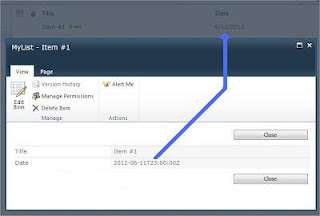 Check how I got the Date format...
1. Open your custom form in Sharepoint Designer and select the date value.
Check how I got the Date format...
1. Open your custom form in Sharepoint Designer and select the date value.
 2. Click the Formule button and write the following Formule:
ddwrt:FormatDate(string(@Date), 1033, 1)
Don't forget to use the string function!! Otherwise it will give you an error in XPath
1033 is the locale code, check other locale codes here List of Locale Codes
1 is the date format, the possible values are 1, 4, 5, 7,12, 13 or 15, each represent a different date format, pick the one that suites you better.
At least save your form and you will see a splendid result.
Enjoy my little trick...
2. Click the Formule button and write the following Formule:
ddwrt:FormatDate(string(@Date), 1033, 1)
Don't forget to use the string function!! Otherwise it will give you an error in XPath
1033 is the locale code, check other locale codes here List of Locale Codes
1 is the date format, the possible values are 1, 4, 5, 7,12, 13 or 15, each represent a different date format, pick the one that suites you better.
At least save your form and you will see a splendid result.
Enjoy my little trick...
dinsdag 27 november 2012
How to give a Date field the correct format in a custom DispForm
Labels:
ASPX,
DateTime,
Display Page,
FormatDate,
SharePoint Designer,
xsl
Abonneren op:
Reacties posten (Atom)
Geen opmerkingen:
Een reactie posten